Dota 2 Check Ping Guide
- Users' choice №1⭐️
- Extensive betting markets
- Competitive odds
- Variety of Bet Types
- A new bookmaker with fresh promotions
- Extensive markets & live betting
- Competitive odds & support
- User-friendly navigation
Dota Ping Test
Let’s kick things off with the way to permanently track your ping. You can find the simple, easy to follow steps below to show ping in Dota 2.
- You need to open (run) Dota 2 and then head to the in game settings.
- Next, click on the options, and then head to advanced options. You should see a miscellaneous column on the right side.
- Select the fourth checkbox called Network Information.
- Next you want to actually play a game on Dota 2. On the top right corner of the screen, you should now see all the network information. Screenshots are provided so you know what to be looking for.
- This network information includes the following information; Frames-per-second (FPS), Ping, and also Packet Loss In / Out. The Dota 2 network information changes on run-time, commonly referred to as ‘dynamically’, which means that you will also be shown your live accurate values.
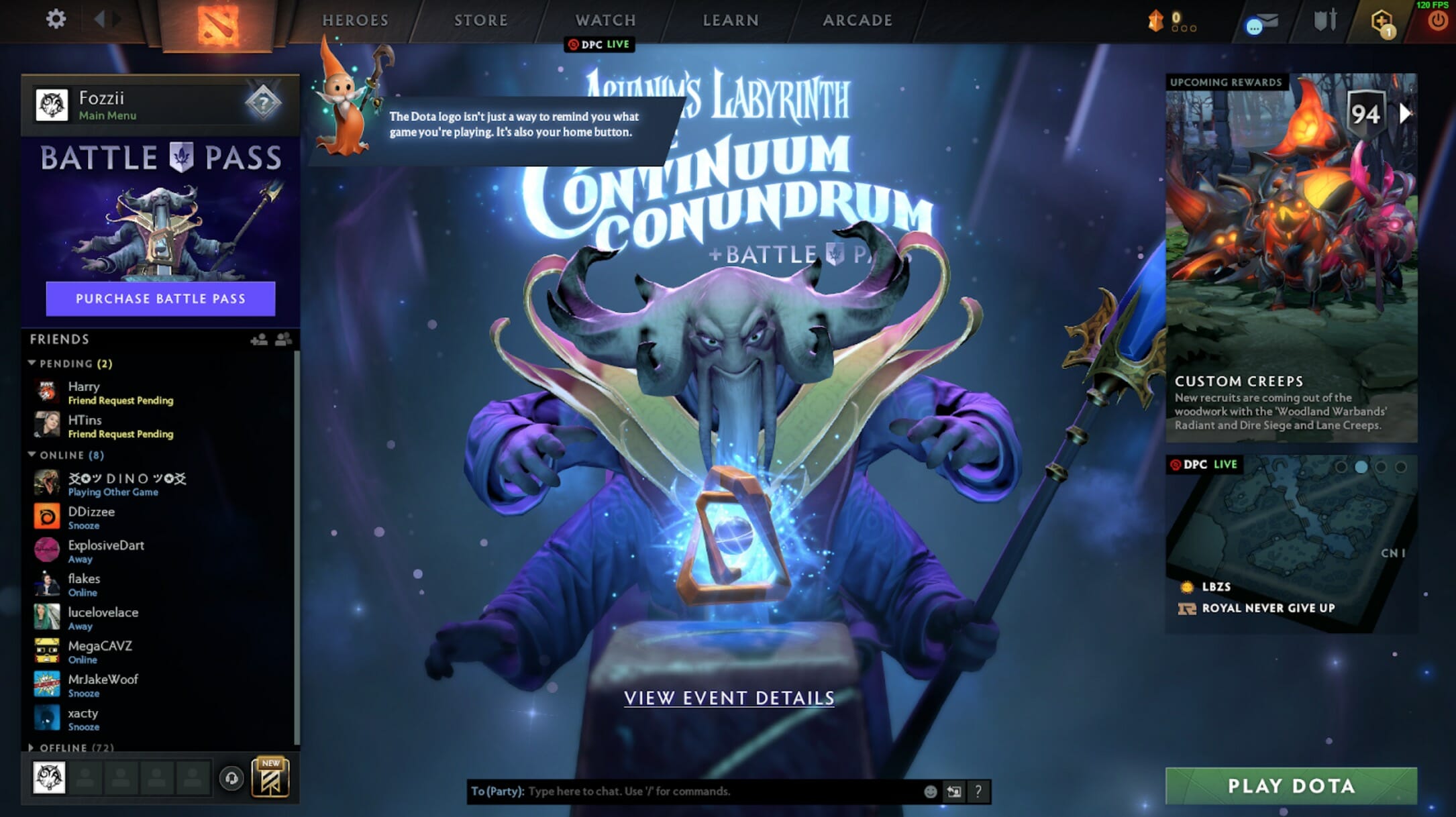
If you’re someone that does not like the idea of having the values constantly on screen, as some will find it distracting or possibly a hindrance, there is an alternative option for you. This is how you can temporarily display your ping in Dota 2.
- Open up Dota 2 and load into a match.
- While in the match, open up the message section and type in the following “-ping”.
- This will then temporarily show your ping on the top right corner of the corner and then it will fade and hide again.
This is a great option if you do not want the network values constantly on your screen and is very easy to do and have a quick look. So, those are the two easiest ways to do a Dota 2 ping check.
Dota 2 Pings
If you are not as experienced with gaming and understanding what ping is, you might very well be slightly confused at this stage. So, let’s look further into what ping means, what it is, and what ping you should expect and aim to get on Dota 2.
Ping can quite simply be described as the quality of the internet connection you are using to play games. The higher the number is, the worse quality the internet connection is. The lower the number is, the better quality the internet connection is. Ultimately, you want to be as close to 0 as possible, but this isn’t always a realistic aim.
With having a lower ping, the game, in this case Dota 2, will then run more smoothly, which then provides a better experience for you and will likely help increase how well you play. It’s important to note, that the ping is completely based on the internet connection that you have as a user, there are not any other factors that can affect it or make it better. With that said, there will be ways we can try to improve ping, and those will be highlighted below.
Dota 2 Ping Checker
One issue where people can accidentally cause problems for themselves, is when it comes to picking which Dota 2 server to play on. The selected server, the distance it is from you will drastically affect the ping. If you are unsure on which server is best for you, it is recommend to run a Dota 2 server ping test on GameServerPing.com
It’s worth noting that Dota will automatically assign the fastest server to you, so this shouldn’t be anything you have to worry about too much. However, if you are noticing issues, it is something worth double-checking.
It was mentioned above that you want to have your ping as close to 0 as possible, but it’s not always realistic. When taking a dive into the average ping in Dota 2, we can see that the average ping for players is between 80-100ms, but in countries where there is a close server, this improves to an average of 30ms. If you are playing between 20-40ms ping, then you are in a good place, and really won’t need to push for improvements unless you are trying to play professionally. If your ping is exceeding 100, then you will likely start to experience some issues. Obviously, this could be down to there being no servers close to you, and there’s not much that can be done to rectify this. However, if you have checked and there is a server nearby, then the issues are likely down to your internet and the first move would be to check your internet speeds and if there is any possibility of upgrading them.
Remove Lag and Optimize Your Gaming Experience
Having a low FPS can also cause problems with how smoothly your game is running. Now, having low FPS will not affect your ping and vice versa, but low framerate and dropping frames will ruin the experience and make things choppy. If your ping is fine but you are experiencing lag in this regard, there are a few recommendations.
Firstly, make sure there are no other applications running while you are playing Dota 2. Those with mega PC builds, will not have issues here, but those running on more budget setups possibly will be. Having nothing else running in the background means your processor and system memory will be available to focus fully on running Dota 2.
Additionally, you can go through and ensure all graphics settings are set to low. If you have an NVIDIA graphics card, you can download GeForce Experience to update your graphics drivers and then allow the software to optimize your in-game settings. The software takes your PC components into consideration when optimizing your settings, and typically aims to find the balance between quality and performance. If you have optimized through GeForce Experience and would still like to boost frames further, then follow the early advice and turn all settings to low.
A more advanced option is to check the Direct X settings. It was announced in September 2025 that Dota 2 would be dropping support for some aging technologies such as 32-bit operating systems, DirectX 9, and others. Here’s a full list of what is planned.
- Remove support for Dota on 32-bit systems. You will need to have a 64-bit machine and OS to run Dota.
- Remove support for DirectX 9. Customers using DirectX 9 will instead switch to DirectX 11.
- Remove support for OpenGL. Customers using OpenGL will instead switch to Vulkan.
- Remove support for macOS versions below 10.14.
- Remove support for XAudio (-xaudio) and switch to using SDL Audio (-sdlaudio).
Make sure none of this is affecting you, but Valve have commented that the majority of players will not experience any issues.
- Blog
- January 12, 2022 / Updated: 09 Jan 2022
